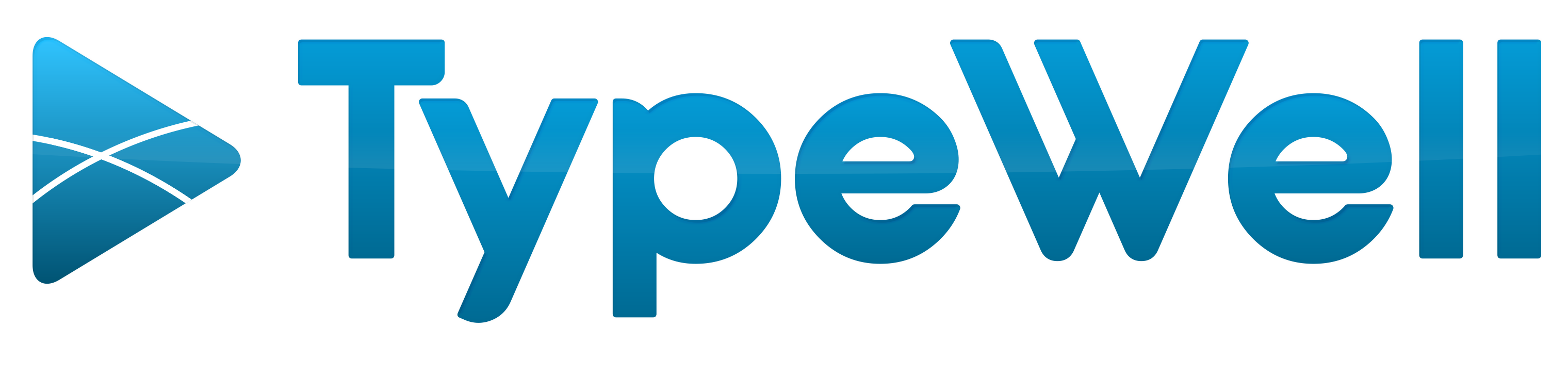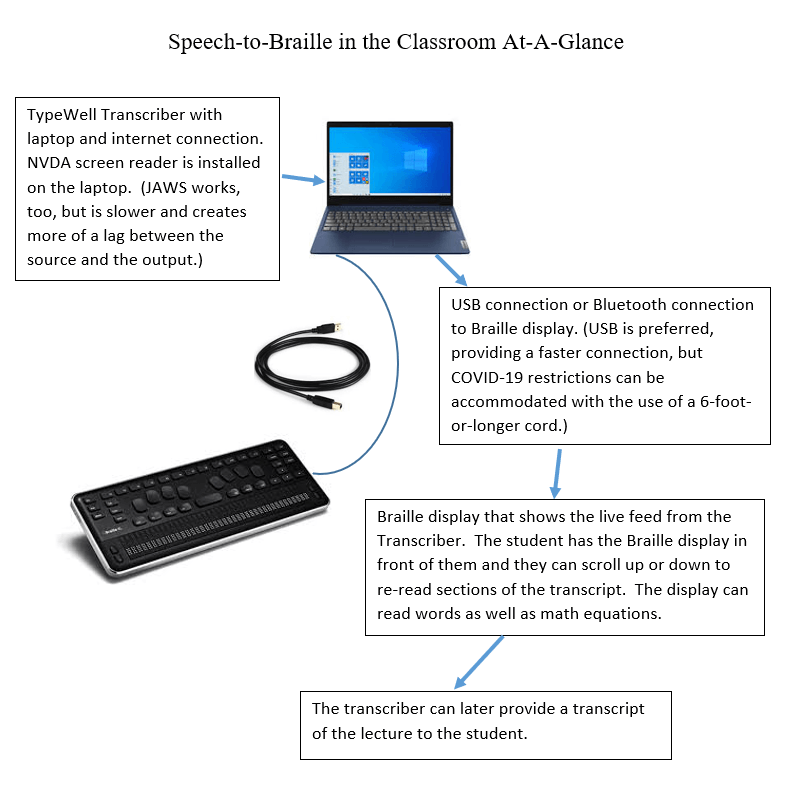Guest author Lisa Vogt, a TypeWell Transcriber at Ohio State University, discovered a way to transcribe spoken English into a real-time Braille display.
I work as a TypeWell transcriber at a large state university. I am also the staff Braillist for our Disability Services department. In the spring semester of 2020, I was assigned to braille a math textbook for a student I will call “Sarah.”
Sarah is blind and also has a hearing loss. I was tasked with transcribing her textbook, homework assignments, quizzes, and exams. I was also assigned to attend class with her as an assistant so that I could stay abreast of any syllabus changes or assignment due dates.
As the semester progressed, I began to realize that Sarah (who was not wearing her hearing aids at the time due to an extended illness) was having trouble understanding what the instructor or other students were saying.
In class, Sarah would often interrupt the instructor to ask her to repeat equations or concepts.
To assist Sarah and to help the instructor to be able to lecture and teach unimpeded, I began sitting closely behind Sarah and echoing the equations into her ear, repeating lengthy sections to her as she requested. I also later emailed her class notes and the equations on which the students would be tested.
I noticed that Sarah carried with her a Braille display. A Braille display is a keyboard that translates what is on the computer screen into Braille. Sarah often used it in class as a calculator, but she explained to me that it was an older model that she’d had for several years. “They don’t make this model anymore,” she lamented.
I began to think to myself, “A Braille display may be the missing link in this process! Sarah knows how to use it. I know how to use TypeWell. There has to be a way that I can transcribe this lecture in TypeWell and have it appear on her Braille display.” At that time, my understanding of a Braille display was minimal at best. Additionally, I was very busy with transcribing for other students and was still brailling Sarah’s textbook.
So, I began to research the issue. But my research was interrupted when, in March 2020, COVID-19 hit the world and our university was not spared. Everything came to a halt. The university quickly adjusted, however; classes were moved online, and we resumed the semester.
My work with Sarah transitioned immediately into a remote setup. Her instructor created recorded lectures that Sarah was able to access on her laptop and/or phone, with the volume turned all the way up. I continued brailling her quizzes and midterms, and she would call me from time to time to ask for clarification on concepts whenever the audio from the recorded lecture was poor.
We made it to the end of the semester in April 2020, and I renewed my focus to find a solution to the accessibility issue. I conducted research on Braille displays, their compatibility with TypeWell software, and connectivity options. Training and consultations were held with experts in Braille display technology and with other blind users.
I was concerned that the Braille display would not be compatible with TypeWell’s abbreviations. For example, would it display the words once they were correctly expanded, or would it just display weird abbreviations like “jt” and “cmni”? Then, too, what about math?
Would Sarah be able to read the math equations? Would they expand correctly in Braille?
After much trial and error, I was able to figure out what seemed to be a workable solution. I installed the NVDA screen reader onto my laptop, which resulted in less lag time than the JAWS screen reader. I also installed the driver for the Braille display.
Once I connected the Braille display to my laptop via USB, I was able to type using TypeWell and see the abbreviations expand correctly on the Braille display. Then I tried working in Microsoft Word and TypeWell Everywhere. It worked that way as well.
With a 40-cell display, the student can read a long line of text and use the up and down arrows to scroll up and down to re-read sections.
But what about the math? I really wanted the Braille display to able to translate math into Nemeth Braille. (Nemeth is a Braille code for encoding mathematical and scientific notation. The numbers go into the lower part of the six-dot Braille cell. It helps the Braille reader to avoid confusion between text and the mathematical notation.)
I tried to use Word to enter equations using the MathType pop-up equation editor. This did not work; nothing translated. I realized that the Braille display can only read one open window at a time, so it was not recognizing the pop-up equation editor in Word.
So, I went back into the TypeWell Transcriber program and typed an equation using Math Mode (which is TypeWell’s own math/science dictionary). This worked, sort of, because the Braille display translated the equations, but it translated in literary Braille, not Nemeth code. This scenario would work in a pinch, but I was not satisfied.
Further research led me to the website for Pearson, where I discovered their (beta) Accessible Equation Editor.
I typed an equation into the editor box and, lo and behold, it produced Nemeth code on the Braille display!
Then I switched back to the TypeWell Transcriber screen, began typing words, and it produced literary Braille. This simulation mirrored the kind of situation that occurs in the classroom: the instructor talks about a concept and then writes an equation on the board and then talks her way through it, necessitating the need for me to switch back and forth between English and Math Mode.
In this case, I switch back and forth between typing into the TypeWell Transcriber and Accessible Equation Editor programs. I just toggle between the screens, and the Braille display presents whatever is on the active (current) window on my laptop.
So, I believe I have achieved success! This configuration would conceivably work in a classroom for a student with both vision and hearing loss, who reads Braille.
I was told that a USB connection works better than Bluetooth, but the device does have a Bluetooth option to use in a pinch. With USB, I’d obviously have to be typing on my own laptop within several feet of the person using the Braille display (or use a really long USB cord). This is one of the logistical issues that I will need to hash out with staff here at the university, especially in the post-COVID-19 environment.
I am looking forward to working with Sarah this fall to try out the new TypeWell-to-Braille setup and see how it goes. The ability to provide equal access to a student who is both blind and deaf/hard of hearing is my ultimate goal.